Ever dreamed of turning your photos into something straight out of a Studio Ghibli film? Imagine a simple forest path transformed into a whimsical scene with glowing fireflies, soft pastel skies, and that magical Ghibli charm. Thanks to ChatGPT’s latest features, you can do just that—with no artistic skills required!
Here’s how to create stunning Ghibli-style edits using ChatGPT. Let’s dive in!
What You’ll Need:
- Access to ChatGPT: Specifically, the GPT-4o model, which supports image generation and editing. You’ll need a ChatGPT Plus subscription (or higher) to access this feature, though OpenAI sometimes offers limited free access.
- A Photo (Optional): Want to edit an existing image? Upload it. Prefer starting fresh? No worries—ChatGPT can generate a Ghibli-style image from scratch based on your description.
- A Clear Prompt: This is the secret sauce. The more detailed your description, the better the result.
Step 1: Get Started with ChatGPT
Head over to chat.openai.com or open the ChatGPT mobile app. Log in, then make sure you’re using the GPT-4o model:
- On the Website: Click the dropdown menu at the top and select “GPT-4o.”
- On Mobile: Tap the model name at the top and switch to “GPT-4o.”
Here’s what it looks like on the website:
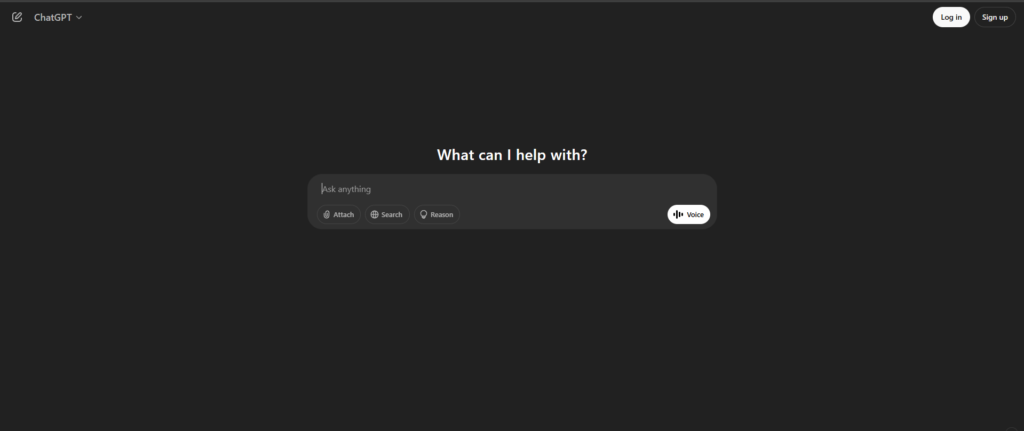
Step 2: Upload Your Photo (Optional)
If you’re editing a photo, upload it now. If you’d rather create a new image, skip ahead to Step 3.
- On the Website: Click the “+” button next to the text box, then choose “Upload from computer.”
- On Mobile: Tap the image icon and select your photo.
Step 3: Craft Your Ghibli-Style Prompt
Here’s where the magic happens. Be specific about wanting a “Studio Ghibli style” and add details about colors, mood, or elements you’d like to see.
- Editing an Uploaded Photo:
“Transform this photo into a Studio Ghibli-style scene. Use soft, vibrant colors, a whimsical atmosphere, and add magical touches like glowing fireflies or a gentle breeze through the trees.” - Creating a New Image:
“Generate a Studio Ghibli-style image of a young girl standing on a cliff, overlooking a lush valley at sunset. Add soft pastel skies, flowing grass, and a warm, dreamy glow.”
Type your prompt into the chat and hit Enter.
Step 4: Wait for the Magic
ChatGPT will process your request, and after a few seconds, voilà—you’ll see your Ghibli-style image! For my forest path, the AI added glowing lights, softened the edges, and gave it that unmistakable Ghibli charm.
Here’s the final result:

Step 5: Refine If Needed
Not 100% happy with the first version? No problem! Just reply with tweaks:
- “Make the colors softer and add a small woodland creature in the foreground.”
ChatGPT will generate a new version based on your feedback.
Here’s the refined result with a little fox added:
Tips for the Best Ghibli-Style Edits
- Be Descriptive: Mention Ghibli-specific traits like “hand-drawn texture,” “lush greenery,” or “soft lighting.”
- Reference Films: Say things like “in the style of Spirited Away” or “like My Neighbor Totoro” to guide the AI.
- Experiment: Try different prompts—you might be surprised by what the AI comes up with!
What to Keep in Mind
- Subscription Required: As of April 7, 2025, GPT-4o’s image features are mostly for paid users, though free users might get limited access.
- No Copyrighted Content: ChatGPT can’t create images with recognizable Ghibli characters or trademarks.
- Patience is Key: Processing times can vary, especially when servers are busy.
Final Thoughts
Creating Ghibli-style images with ChatGPT is a fun, creative way to explore AI artistry. Whether you’re transforming personal photos or dreaming up magical scenes, the process is simple yet powerful.
So, grab your favorite photo—or let your imagination run wild—and start creating! Don’t forget to share your magical masterpieces with friends or on social media. ✨
Happy editing! 🌿🌟
This is such a fascinating feature! I love how accessible it makes creating Studio Ghibli-style art. It’s amazing that no artistic skills are needed to transform ordinary photos into magical scenes. The step-by-step guide is so clear and easy to follow. Have you tried using ChatGPT to create your own Ghibli-inspired images yet?